To upload portraits for users listed in the Contact Section of your Portal, refer back to the Control Panel --> Setup --> User Groups/ Tenants --> Non-Tenant User Groups (staff) --> Create Non-Tenant User section of the AXIS Portal help handbook, or follow the proceeding steps.
1. Click on Control Panel > Setup > User Groups
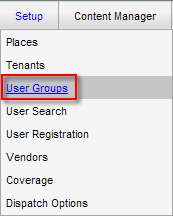
2. Locate and click on the Non-Tenant User Group (from the left pane) that the contact you wish to add a portrait to falls under.
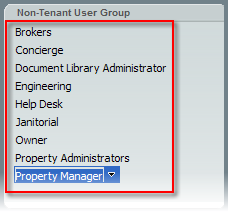
3. Locate the Non-Tenant User from the list, and click Edit.
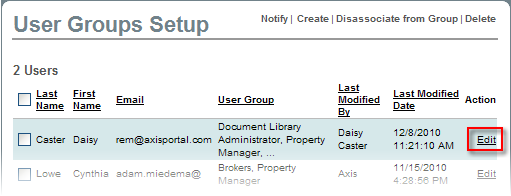
4. Click on the Additional Information tab.
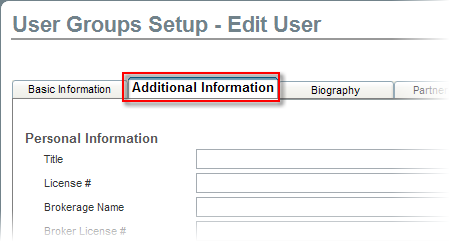
5. Scroll to the bottom of the page. Click Browse under the Pictures section.
6. Locate the portrait image of the user from your local hard drive or network using the pop-up window.
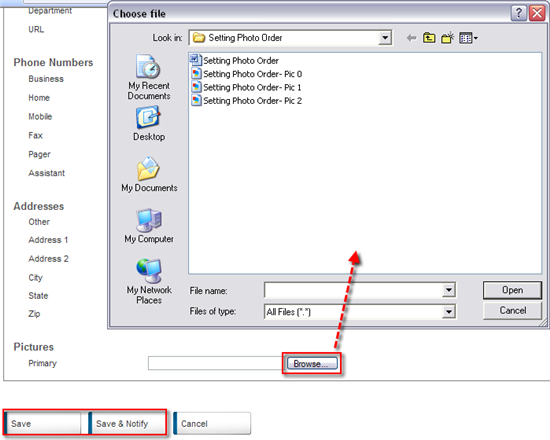
7. Click Save or Save and Notify to send out an email notification that the user's account has been edited.