|
|
|
|
|
|
|
| |
Control Panel > My Workspace > Calendars
Messaging RSVP Respondents:
- Go to Control Panel > My Workspace > Calendars.
- Click on the RSVP Dashboard tab.
- To message all event respondents, locate the desired upcoming event and click on Message All.
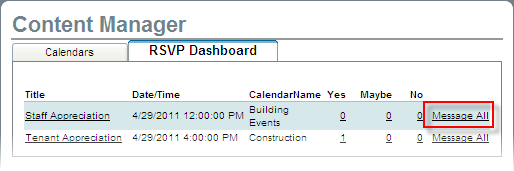
- To message select (Yes, Maybe, or No) RSVP respondents, click on the response number associated with a specific event.
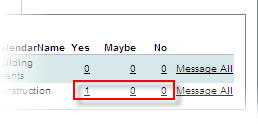
- You will then be redirected to the Message Blaster with all associated information pre-filled out. Fill out all other required information:
- Select a From email address, Send Date, Subject, and Template.
- Enter your desired Message into the text box. A default event information dialogue box with an “add event to my Outlook calendar” link is automatically inserted.
- Click on Preview to ensure message is to your liking and then click on Send.
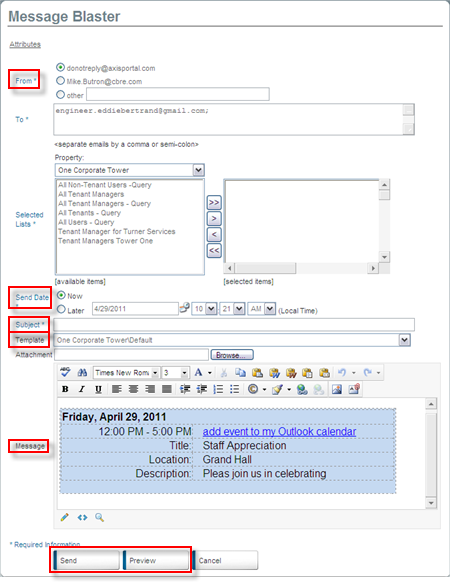
Note:
-
If you opted to have the Message Blast sent at a future date, it will be saved under the Pending Messages list of the Message Blaster system and will remain there until it has been sent out or removed.
- Refer to Edit/ Remove Pending or Recurring Message for more information.
|
|
Last Updated: July 20, 2016
|
|
|
|
|