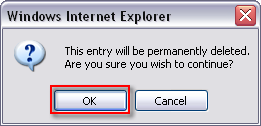1. Click Control Panel > Content Manager > Handbooks
2. Locate the desired handbook and click Edit.
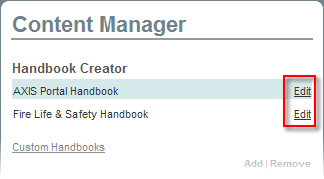
3. To remove a page from the live handbook, select the desired page from the Table of Contents column, and click Remove.
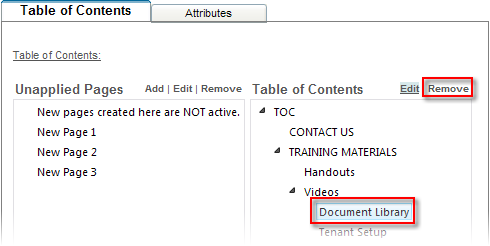
4. Click OK to confirm removal.
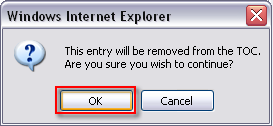
Note:
• The removal of a page from the active Table of Contents moves it over to the Unapplied Pages column.
5. To completely delete the page select it again (but from the Unapplied Pages column this time.)
Note:
• To select multiple pages to remove at once, hold Ctrl or Shift + when clicking the unapplied pages.
6. Click Remove.
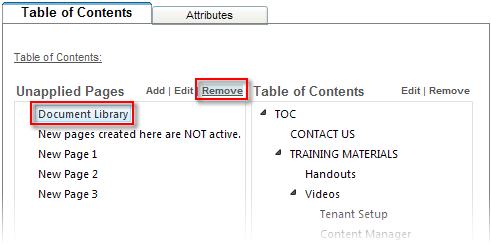
7. Click OK to confirm that you wish to delete the page(s).