|
|
|
|
|
|
|
| |
Control Panel > Setup > Coverage
Editing Shifts:
- Click Control Panel > Setup > Coverage.
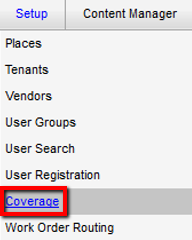
- Click the Property field and select the desired property from the drop-down menu. The Shifts screen is updated to display all shifts associated with the property you have selected.
- Select the shift you want to modify and click on the Edit button.

- In the pup-up window that opens, make any necessary edits. See Setting Up Shifts for help in making changes to the fields.
- Click Save.
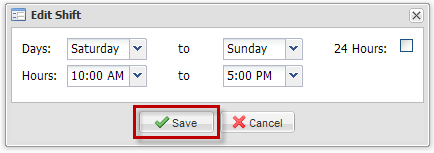
|
|
Last Updated: May 17, 2016
|
|
|
|
|