|
|
|
|
|
|
|
| |
Control Panel > Setup > Coverage
Setting Up Shifts:
- Go to Control Panel > Setup > Coverage.
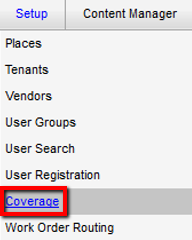
- Click on the Property field and select the desired property from the drop-down menu. The Shifts screen is updated to display all shifts associated with the property you have selected; if you have not set up any shifts yet, this list will be empty.
- Click on the Add Shift button.
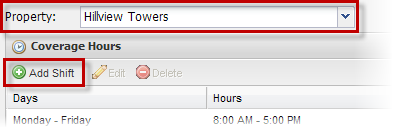
- A pop-up window will open, allowing you to configure the new shift.
- Use the Days drop-down lists to select the days that the shift covers.
- Use the Hours drop-down lists to select the start and end time for the specified days. If this is a 24-hour shift, click the 24 Hours checkbox instead.
- Click on Save to save the shift.
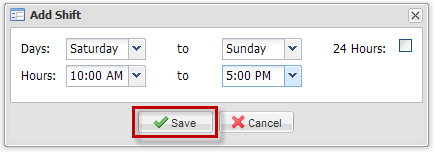
Note:
- Dispatching only occurs during coverage hours.
- Requests dispatched after hours will appear in the Outstanding List unless after hours routing is setup in Work Order Routing.
- Change for statutory holidays.
- Escalation only occurs during coverage hours.
- Hours are determined by shifts.
- Shifts cannot overlap.
|
|
Last Updated: May 17, 2016
|
|
|
|
|