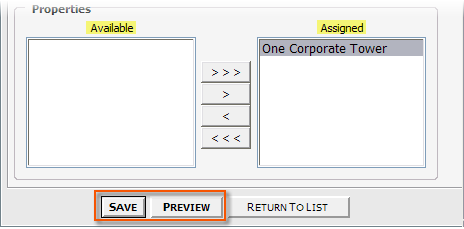1. Click Control Panel > Work Order > Surveys > Surveys List

2. Select the applicable Property.
3. Click Add Survey.
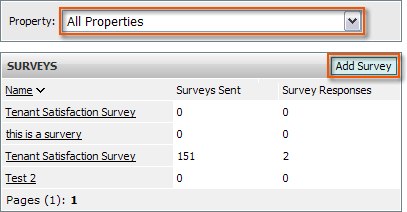
4. Fill out the General Information: Survey Name, Welcome Message, and Thank You Message.
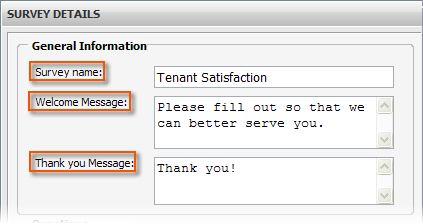
5. To add questions, click Add.
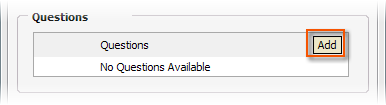
6. Select a Question Type from the drop-down menu. Refer to Question Types for more information, or click on the links from the list of question types below. Question types include:
a. Choice-Based Questions
i. Multiple Choice
ii. Select Many
iii. Rating
b. Text- Based Questions
i. Text- Single Line
ii. Text- Multiple Lines
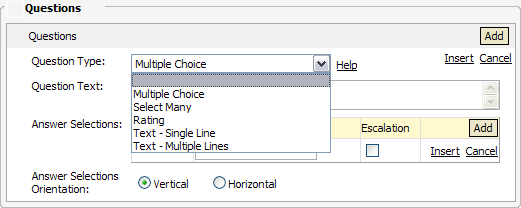
7. Select which properties’ tenant will participate in this survey; assign a Property by moving it from the Available Properties list to the Assigned Properties list.
8. Click Preview to ensure its accuracy.
9. Click Save.