Control Panel > Content Manager > Photo Gallery > Attributes
Through these steps, one can change the order in which the albums are displayed on the Photo Gallery page depending on importance or a property's preference.

1. Click on Control Panel > Content Manager > Photo Gallery > Attributes
2. On the bottom of the page, select the album you and move using the  or
or  buttons.
buttons.
3. The order in which the albums are listed in this box correlates with how the albums are seen on the Photo Gallery page.
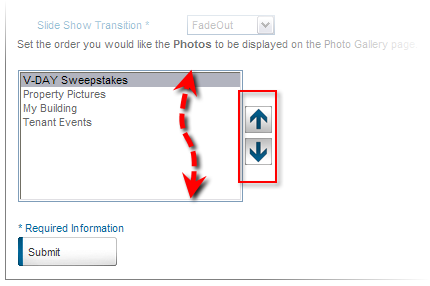
4. Once finished, click Submit to update gallery preferences.