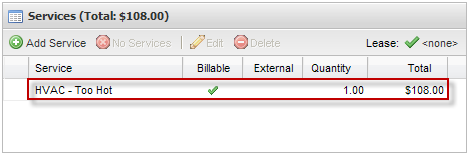When Estimates are submitted via the TSI, the Tenant is notified via e-mail with the Estimate information. The Tenant has the choice to either Approve or Reject the Estimate at this point.
1. Click All Requests and open the request.
2. Select Approve Estimate, and enter the notes as required. Indicate the time requirements.
3. Click Save my Decision.
4. Approved Estimates are displayed on the Estimates list.
Alternatively, Tenants may call in requests for Estimates, or may require a printed estimate. These Estimates are updated by Administrators by marking the Estimate Approved and entering any associated information directly in Axis Portal.
1. Click Control Panel > Work Order > Tenant Requests > Estimates.

2. Locate the work order estimate to approve from the list, then open the work order by either double-clicking on the row, or clicking on the work order ID number.
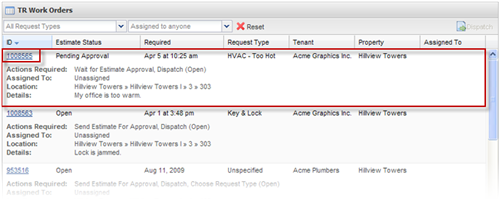
3. Click the View Estimate tab, then on Click here to view the Estimate. The estimate is displayed.
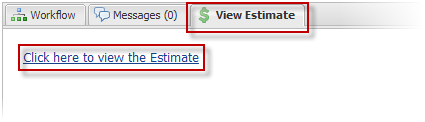
4. At the Estimate screen, click Approved by Tenant. A window will popup where you can enter any approval notes communicated by the Tenant.
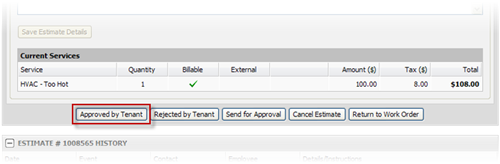
5. You may want to enter information such as who approved the estimate, whether it was approved by phone, e-mail or in-person, or if the Estimate was printed and approved with a signature.
6. Click Submit.
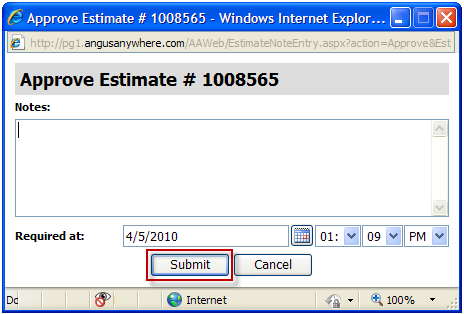
7. Now that the Estimate is approved, its status in the Estimates list will be marked as Approved. all estimate line items are automatically copied into the work order in the Services section, as shown below.