If your company provides a TSI for Tenants to submit Requests, Tenants may request Estimates via the TSI. These requests for Estimates are displayed on the Home Page with a red E icon, indicating that an Estimate is required.
1. When creating a new request, select the checkbox next to Estimate Required?
2. If a request is already present and an estimate is needed, click All Requests and open the request.
3. Click Request Estimate. The estimate is now recorded on the request and the work order is displayed on the Tenant Request Estimates list in Axis Portal.
Alternatively, Tenants may call, e-mail or otherwise request Estimates for their Service Requests.
1. Open the desired TR Work Order. If a TR work order has not yet been created, see the section Adding a Work Order before proceeding.
Notes:
• When attempting to create an estimate form a work order created from within Axis Portal, the Work Order must have the Tenant Contact assigned prior to the creation of the work order; otherwise, the estimate cannot be sent.
• Estimates should not be created for proactive work orders (work orders with requested by employee checked) because at present, estimates only apply to tenant-initiated requests that may (or may not) become billable. An estimate that is requested on a work order can be found in the TR work order Estimates list.
2. Click the Estimate tab, then on Click here to create Estimate.
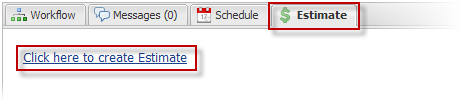
3. Enter the description of the estimate in the text window (cost, time, details etc.)
4. Click Save Estimate Details.
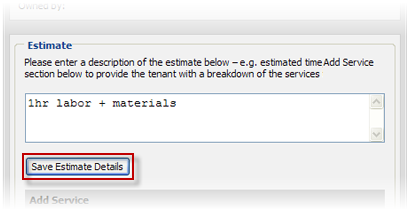
5. You can also describe the estimate by adding existing Services in the Add Service section. Services are pre-configured work line items that can be added to the Estimate, to reflect the work that will be done along with the associated cost.
Note:
• Services must have the Billable flag (as shown below) enabled, otherwise the Work Order will not be billable and the user will have to recreate the work order.
6. When you are done adding a service, Click Save this Service.
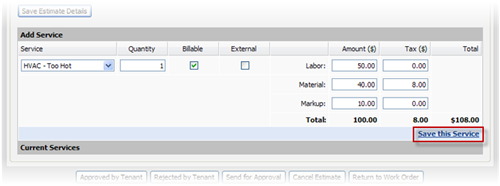
7. If you want to delete any added services, click Delete next to the service in the list.
8. After you complete the Estimate information, click Send for Approval.
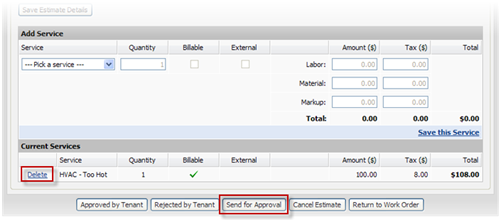
9. The new request is displayed in the Estimates list.
• The Estimate is then sent to the Tenant, or communicated by telephone, by e-mail, or printed for the Tenant's approval.
• The Tenant can approve the Estimate via TSI or inform the Administrator verbally, by e-mail, or relay the printed approval back.