|
|
|
|
|
|
|
| |
Microsoft Edge Settings:
In order for the Angus AnyWhere modules to function properly within Axis Portal, pop-ups and cookies must be enabled. Refer to the subsections below for additional details.
As described below, there are two methods available to enable pop-ups: enabling pop-ups for all websites, and enabling pop-ups for Angus AnyWhere only.
Enabling pop-ups for all websites
This is currently the only way in Edge to enable pop-ups before accessing the website. It has the drawback of enabling popups for all websites.
-
Click on the More Actions (
 ) menu icon in the top-tight corner of the Edge browser window, and select Settings. ) menu icon in the top-tight corner of the Edge browser window, and select Settings.
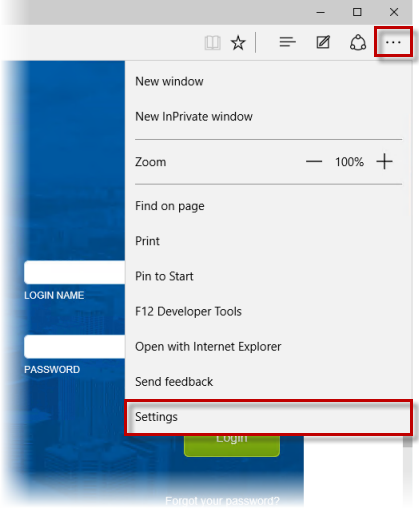
- At the bottom of the Options menu, click View Advanced Settings.
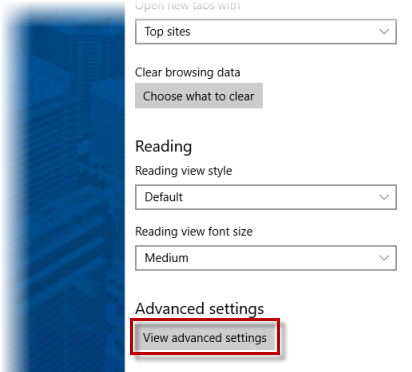
- In the Advanced Settings menu, turn Block pop-ups off. This change is automatically saved. You can exit the menu by clicking anywhere on the browser window.
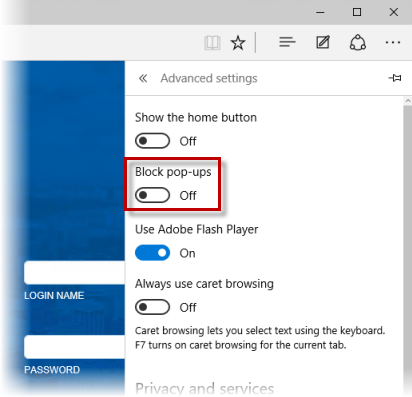
Enabling pop-ups for Angus AnyWhere only
Currently, the only way to enable pop-ups for a specific website in Edge is to wait until a pop-up needs to be opened, at which point Edge will display a message at the bottom of your window indicating that a pop-up was blocked. When you see this message, click Always Allow.

If cookies are not enabled, you will be unable to view the Angus AnyWhere modules in Axis Portal. Follow the steps below to enable cookies:
-
Click on the More Actions (
 ) menu icon in the top-tight corner of the Edge browser window, and select Settings. ) menu icon in the top-tight corner of the Edge browser window, and select Settings.
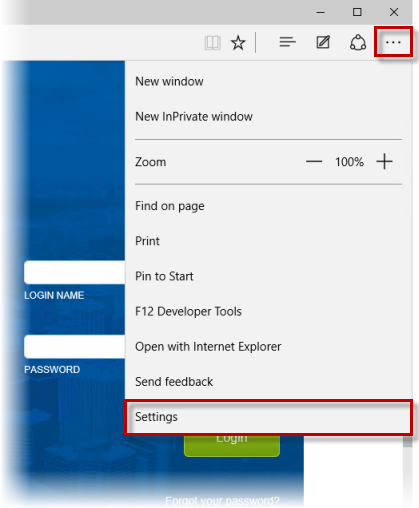
- At the bottom of the Options menu, click View Advanced Settings.
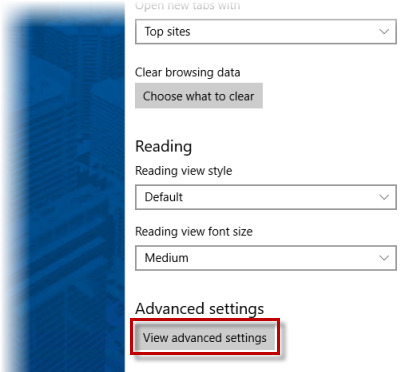
- In the Advanced Settings menu, scroll down until you find the Cookies subsection. In the dropdown menu provided, select Block only third party cookies (recommended), or Don't block cookies. This change is automatically saved. You can exit the menu by clicking anywhere on the browser window.
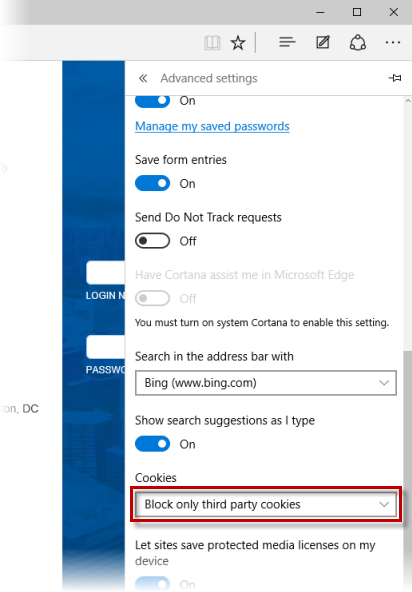
|
|
Last Updated: May 13, 2016
|
|
|
|
|