|
|
|
|
|
|
|
| |
Internet Explorer 11 Settings:
Internet Explorer has a popup blocker function, to prevent unwanted windows from opening (usually advertisements); however, some features in Axis Portal require use of popup windows.
When following instructions to complete a task in the Tenant Request module, or any other Angus AnyWhere module, if a described step involving a popup window does not occur as expected, hold down the Ctrl (Control) key when clicking on the button or link, which will cause a pop-up window to open. This will override the popup blocker and allow you to complete your task.
Note:
- It may be necessary to continue holding down the Ctrl (Control) key until the popup window has completely finished loading.
Internet Explorer Security Settings
In some cases, your Internet Explorer security settings may block you from being able to view pop-ups in Axis Portal. For example, when using Axis Portal through Internet Explorer, if you see a loading screen when trying to access one of the Angus AnyWhere modules, you may need to add Angus AnyWhere as a Trusted Site; this will ensure that Internet Explorer's security settings will not interfere with popups.
Adding Angus AnyWhere as a Trusted Site
-
Open an Internet Explorer browser window.
- Select Internet Options from the Tools menu. The Internet Options pop-up window is now displayed.
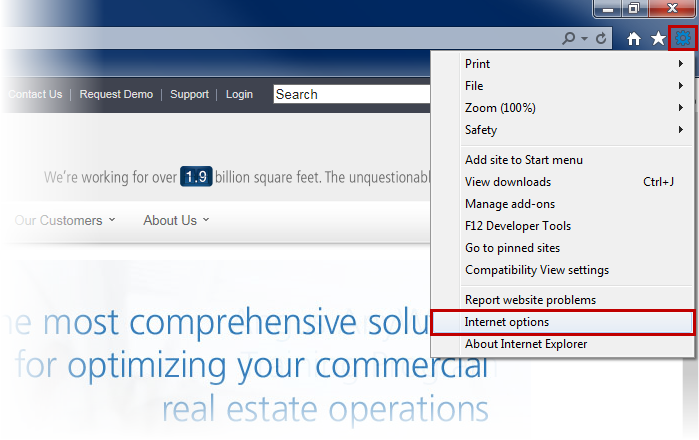
- Select the Security tab.
- Select Trusted sites.
- Click on Sites. The Trusted sites window is now displayed.
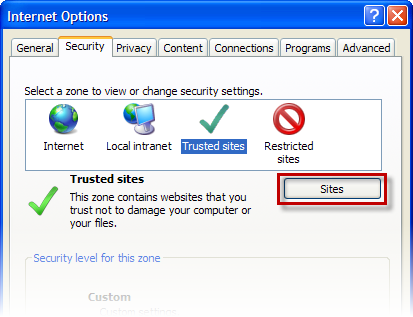
- Under Add this website..., type https://*.angusanywhere.com
- Place a checkmark beside Require server verification (https:) for all sites in this zone.
- Click on Add.
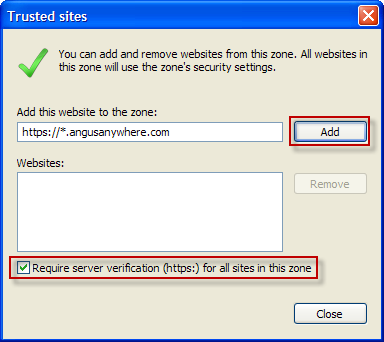
- Click on Close, then click on OK on the previous window.
- Close all browser windows and re-open Internet Explorer.
|
|
Last Updated: March 10, 2017
|
|
|
|
|