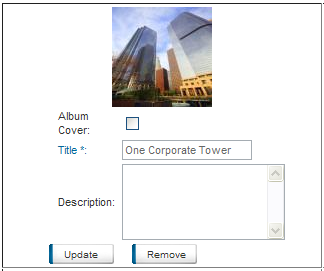Control Panel > Content Manger > Photo Gallery > Albums
1. To Add photos to existing albums click on the Albums tab. If you have not already created an Album to add photos to, refer back to Creating Albums.
2. Click Edit next to the album you wish to add photos to.
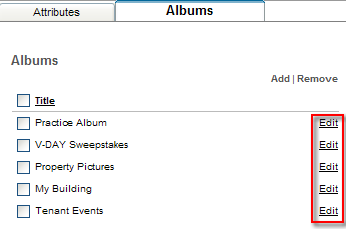
3. Under the New Photo section, add a title and an optional brief description for the photo.
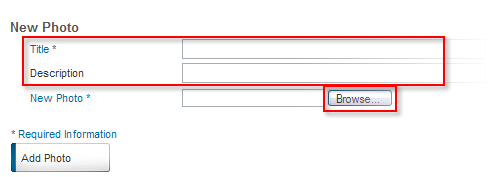
4. Click Browse and select the photo from your computer using the popup window to upload to your portal.
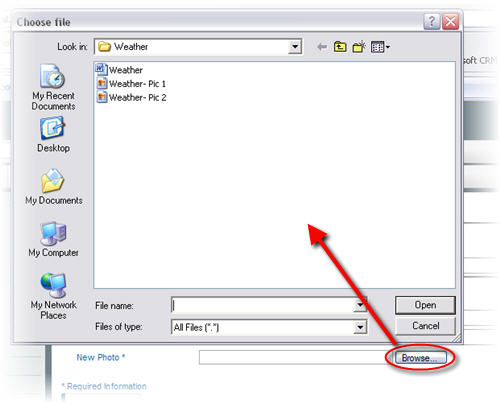
5. Click Add Photo. You will then see a thumbnail of the newly uploaded photo as such: