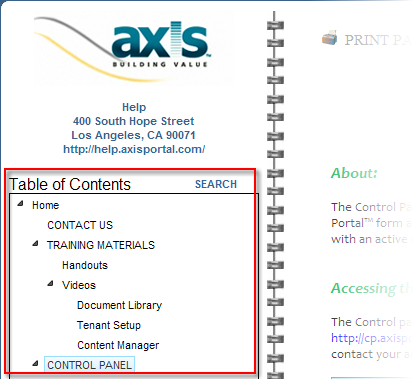The Handbook Creator is displayed as two columns (Unapplied Pages and Table of Contents). The Unapplied Pages is where new inactive pages are added, edited, or removed. To activate any new page so that it displays on your Portal's handbook, it must be moved to the appropriate place under the Table of Contents by clicking and dragging.
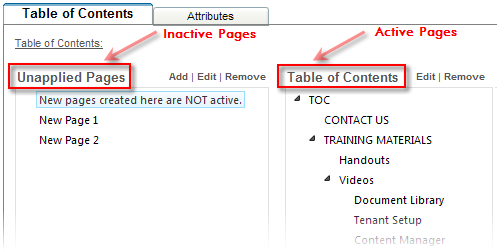
1. Click on Control Panel > Content Manager > Handbooks. The Handbooks Creator page is displayed.
2. Click Add above the Unapplied Pages column. The RadEditor is displayed.
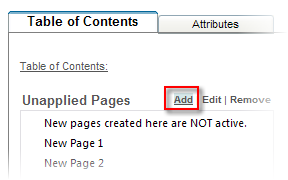
3. Add a Page Name.
4. Add Content in dialogue box and format using the RadEditor.
5. To add pictures to the content click  , and to attach documents click
, and to attach documents click  .
.
Note:
• For information on how to use the RadEditor's functions such as HTML editor, Paste from Word options, Formatting options, etc. see Using the RadEditor section of this help handbook.
• For more information on how to upload photos or documents see the Uploading Pictures or Uploading Documents sections of this help handbook.
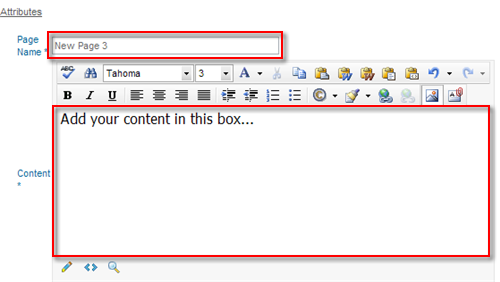
6. Click Submit.
7. The newly created page will appear under the Unapplied Pages column.
Note:
• Recall that pages under the Unapplied Pages column are not yet actively displayed on your Portal's handbook.
8. To activate the new page, click and drag the page to the appropriate place under the Table of Contents column.
Note:
• To select multiple pages to move to the TOC at once, hold Ctrl or Shift + when clicking the unapplied pages.
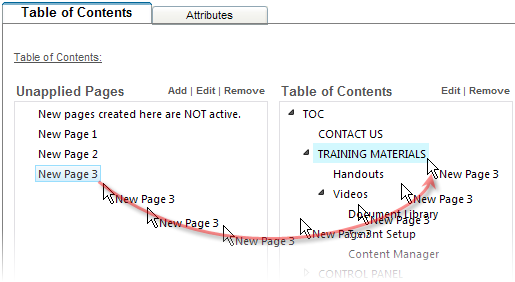
9. Click Submit at the bottom of the page to confirm its addition to the active handbook.
Note:
• If you do not click Submit after any change is made to the organization of the live Table of Contents and navigate away from the page, all pages will move back to their original location.
10. The newly created page(s) will be immediately displayed on your handbook identically to how it is laid out in the Handbook Creator of the Control Panel.