|
|
|
|
|
|
|
| |
Control Panel > Setup > Work Order Routing > Assignments Tab
The Assignments Tab:
The Assignments tab on the Work Order Routing screen allows you to configure the default staff member, vendor, or staff member pool assignment for each Request Type for each Shift. For more information on setting up shifts and coverage hours, see Coverage Hours.
- Go to Control Panel > Setup > Work Order Routing.
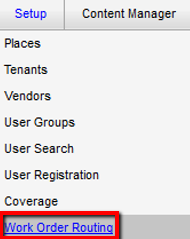
- By default, the Assignments tab is displayed. Using the drop-down list provided, select the property which you would like to set up routing for.
- If building-level routing is activated, you will also be able to select a specific building from the drop-down list provided.
- Click on the shift beside the request type you want to configure routing for. A drop-down list will appear, allowing you to assign routing for the shift you have selected.
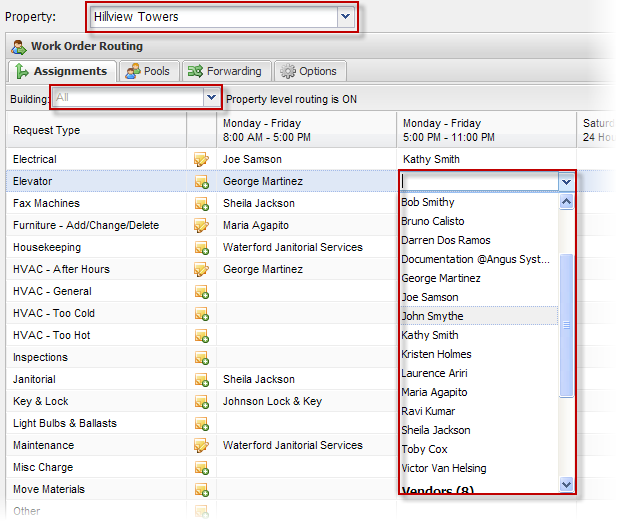
- Repeat this process for each request type that should have routing assigned.
For additional details concerning various interactions between routing and coverage hours such as unspecified request types, 24-hour shifts, etc., please refer to Coverage Hours.
|
|
Last Updated: May 18, 2016
|
|
|
|
|