1. Click on Control Panel > Content Manager > Contact Section
2. If a desired Contact Section is not on the displayed list, click Add in the top right of the page.
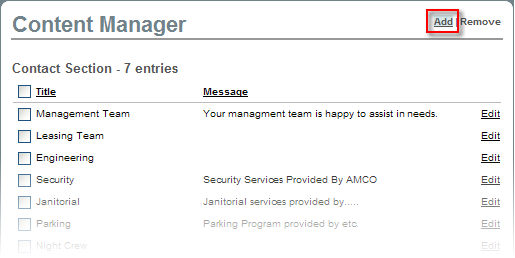
3. Under Attributes, add a Title (e.g. "Management Team, Security, Janitorial, etc.) and any applicable Message about the Contact Section.
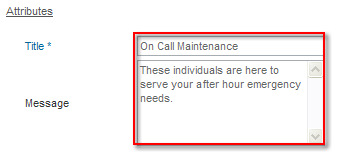
4. To add a contact to the Contact Section, refer to Add/ Remove a Contact from the AXIS help handbook, or follow the proceeding steps.
Note:
• Users must have already been created to add them to the Contact Section. If not, refer back to the Control Panel --> Setup --> User Groups/ Tenants --> Non-Tenant User Groups (staff) --> Create Non-Tenant User section of the AXIS Portal help handbook to setup new Non-Tenant users or upload portraits.
5. Under Contacts, Select the Names of applicable contacts from the left box (which lists all current Non-Tenant Users) and move over to the right box using the arrow buttons.
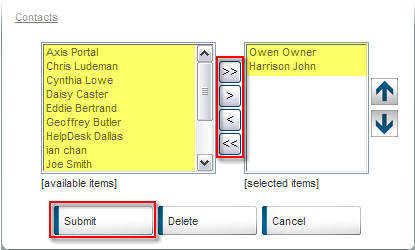
6. The order of the names in the right box correlates with the order in which the contacts are displayed on your Portal. Select names, and click  or
or  to reorder as desired.
to reorder as desired.
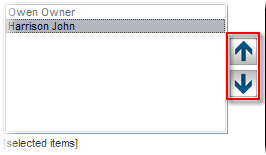
7. Click Submit.